Self Remediation
A cross-platform feature that automates device issue repairs using remediation actions for IT administrators. Remediation allows identify issues that can cause problems and remotely fix them before they will be escalated. Running remediation actions remotely resolves performance issues on end user devices by one-click reducing the problem-solving time and the risk of human errors.
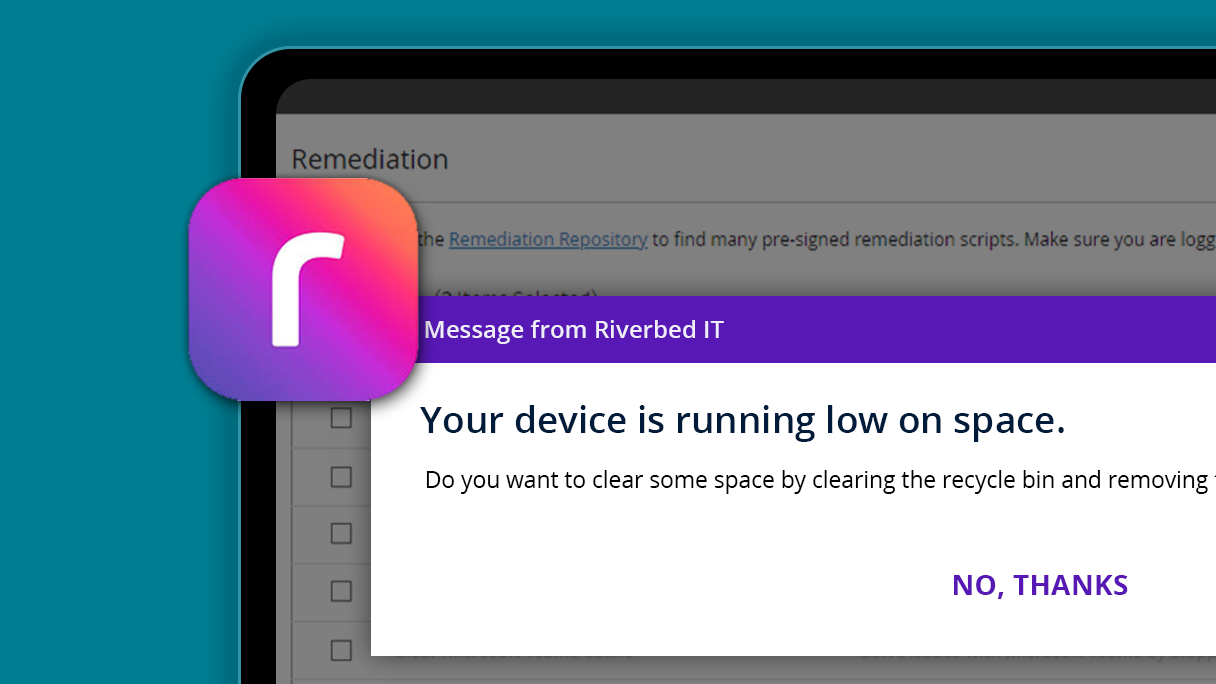
Process and Deliverables
Research
User interviews and analytics review
Competitive Analysis
Market evaluation and benchmarking
Usability Testing
User validation and iteration
Figma Prototyping
Interactive prototypes and wireframes
Emojis & Graphics
Custom visual assets and iconography
Cross-team Dependencies
Stakeholder alignment and strategy
Overview
What is Aternity Self Remediation? A SaaS feature that helps IT administrators automate the repair of device issues with ease.
Key Functionality
Enables remediation actions to be applied to large groups of devices in a single step, reducing manual intervention.
Challenges Addressed
Solves the issue of time-consuming, resource-heavy manual processes by providing a scalable solution for IT admins.
Benefits
Saves valuable time and resources, ensures devices remain operational, and allows IT admins to focus on strategic tasks.
Defining the IT Problem
Current Challenges
- ❌ IT administrators are burdened with repetitive, manual processes to fix device issues
- ❌ Issues are resolved one by one, preventing IT admins from addressing multiple devices simultaneously
- ❌ No automation available to efficiently manage device issues for large groups
- ❌ Time-consuming and resource-heavy processes
Our Solution
- ✅ Enables remediation actions to be applied to large groups of devices in a single step
- ✅ Reduces manual intervention through automation
- ✅ Provides scalable solution for IT administrators
- ✅ Allows focus on strategic tasks rather than repetitive fixes
User Personas
IT Admins (Level 3 & 4)
- Tasked with grouping devices and executing remediation actions
- Create and monitor remediation actions
- Create scripts
Role-based Access Control (RBAC)
- Creating scripts, viewing data
- Executing remediation actions
- Different permission levels based on role
Settings Page
Remediation Scripts Settings: This page allows IT admins to create, edit, and manage remediation scripts with a comprehensive table layout.
Key Features
The interface is designed for ease of use but offers depth in functionality, allowing fine-grained control over remediation actions. Admins can disable scripts, update existing ones, and manage out-of-the-box Aternity default scripts.
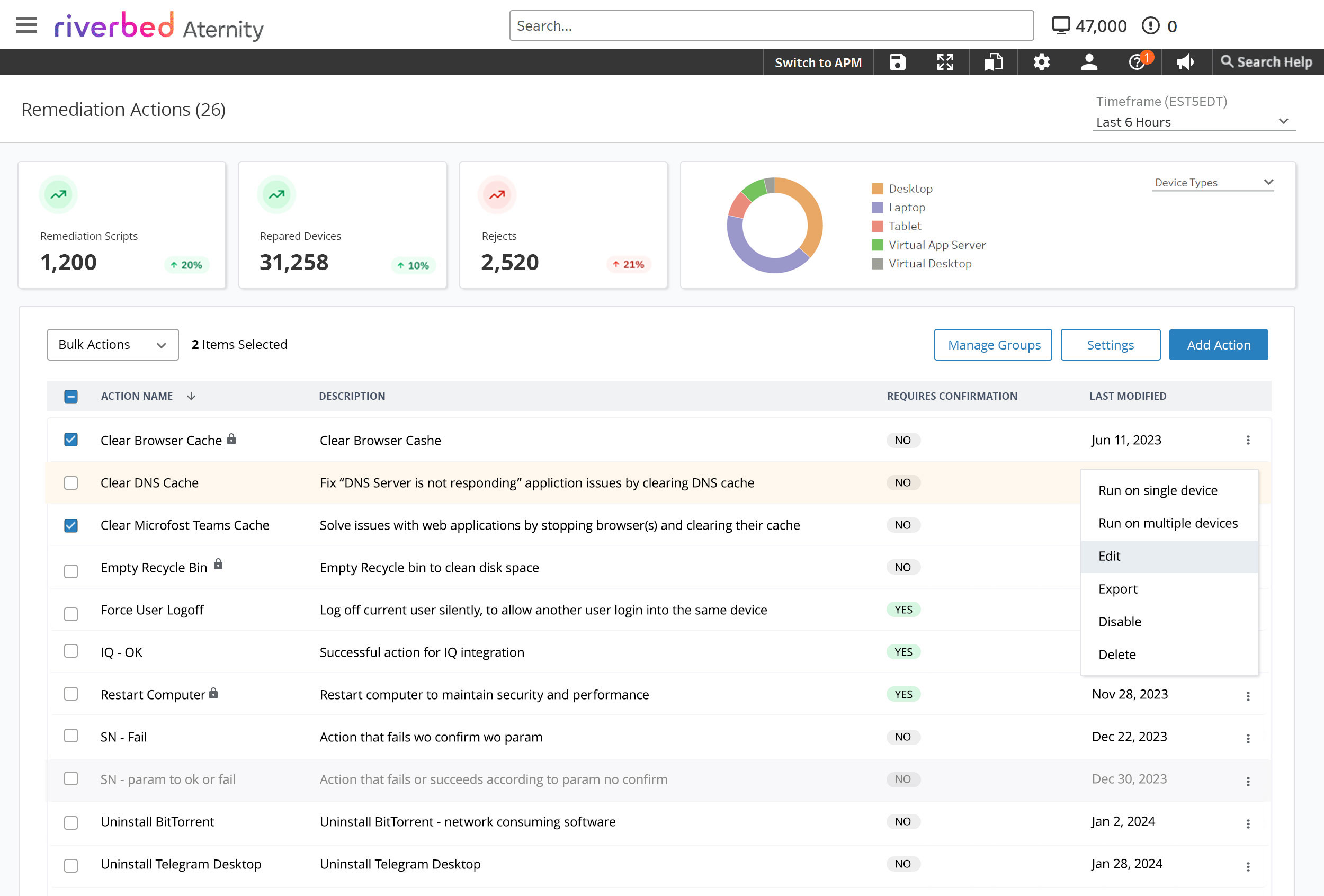
KPI Metrics
Track number of scripts in library, actions successfully applied to devices, and rejected devices with drill-down dashboard capability.
Bulk Actions
Options include Delete, Disable/Enable, Run, and Export for efficient script management.
User Confirmation
Column displays “Yes” or “No” indicating whether users will see the remediation popup.
UX Solution for the “Run” Action
Improving the remediation table workflow by separating single and multiple device actions into focused modal experiences.
The Problem
The old version of “Run” action opened a modal where users had to choose between “Run on Single Device” or “Run on Multiple Devices,” creating a confusing and redundant workflow with multiple modal layers.
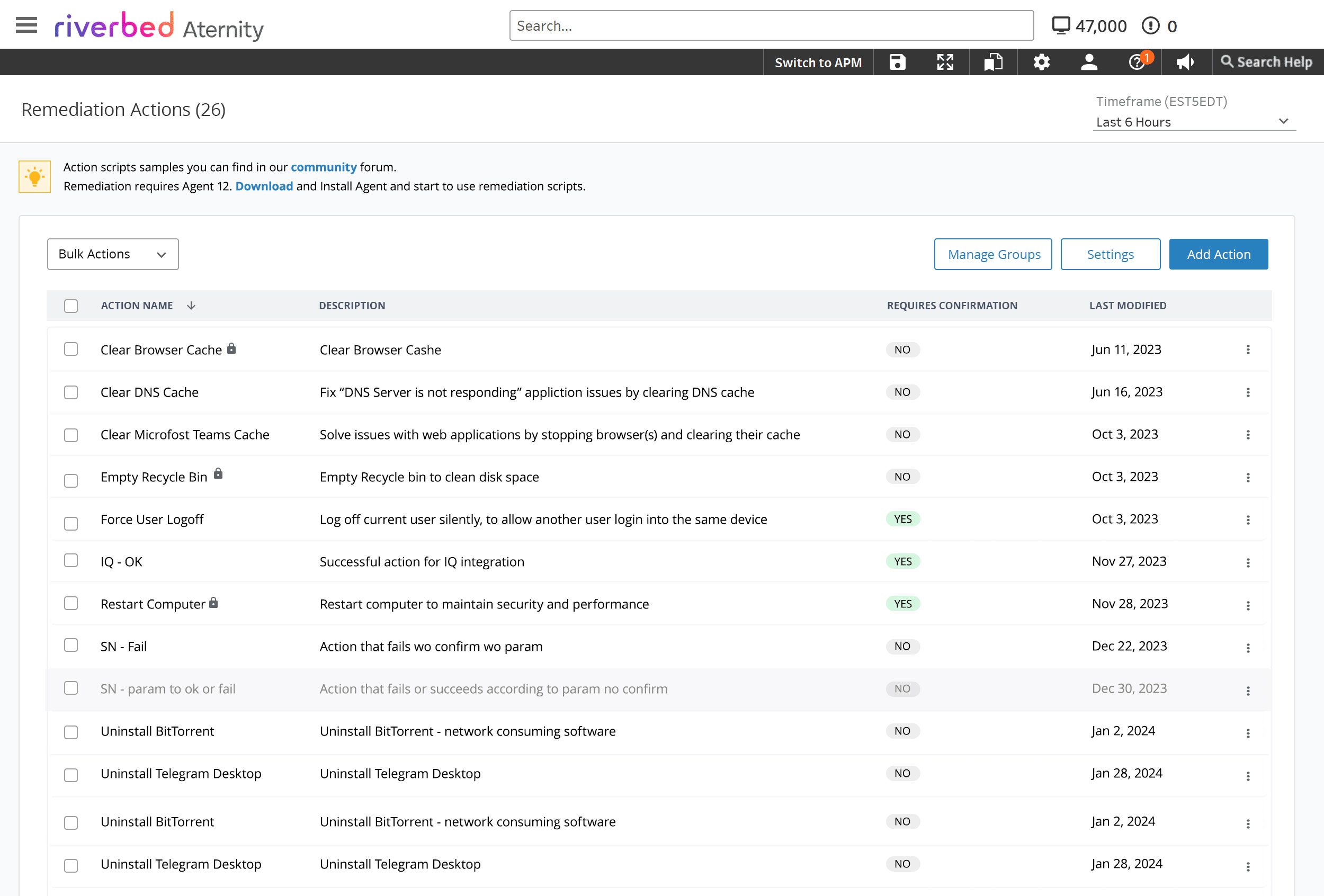
The Solution
We separated the actions by creating a clear dropdown menu with two distinct options, each leading to focused modal experiences tailored to the specific use case.
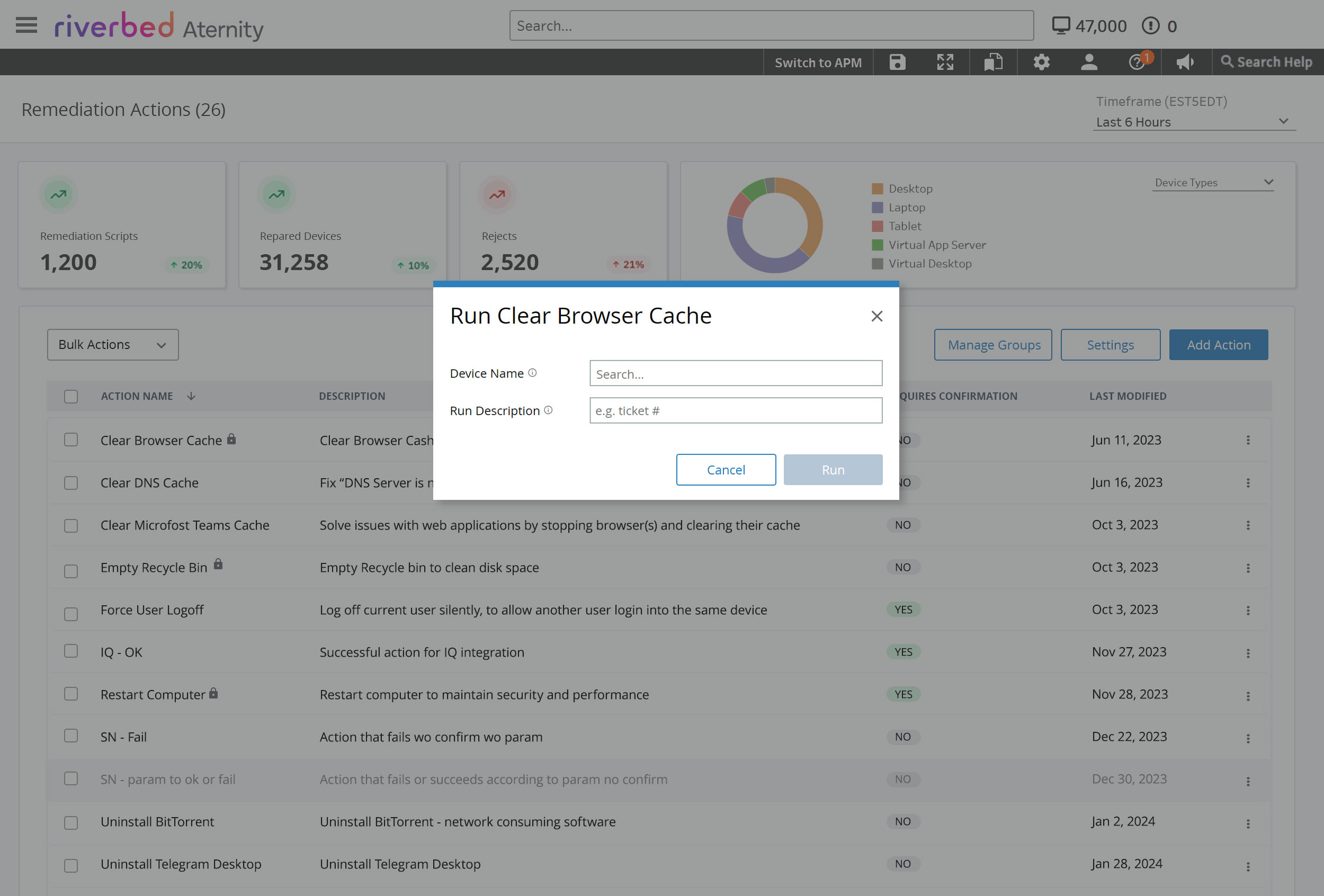
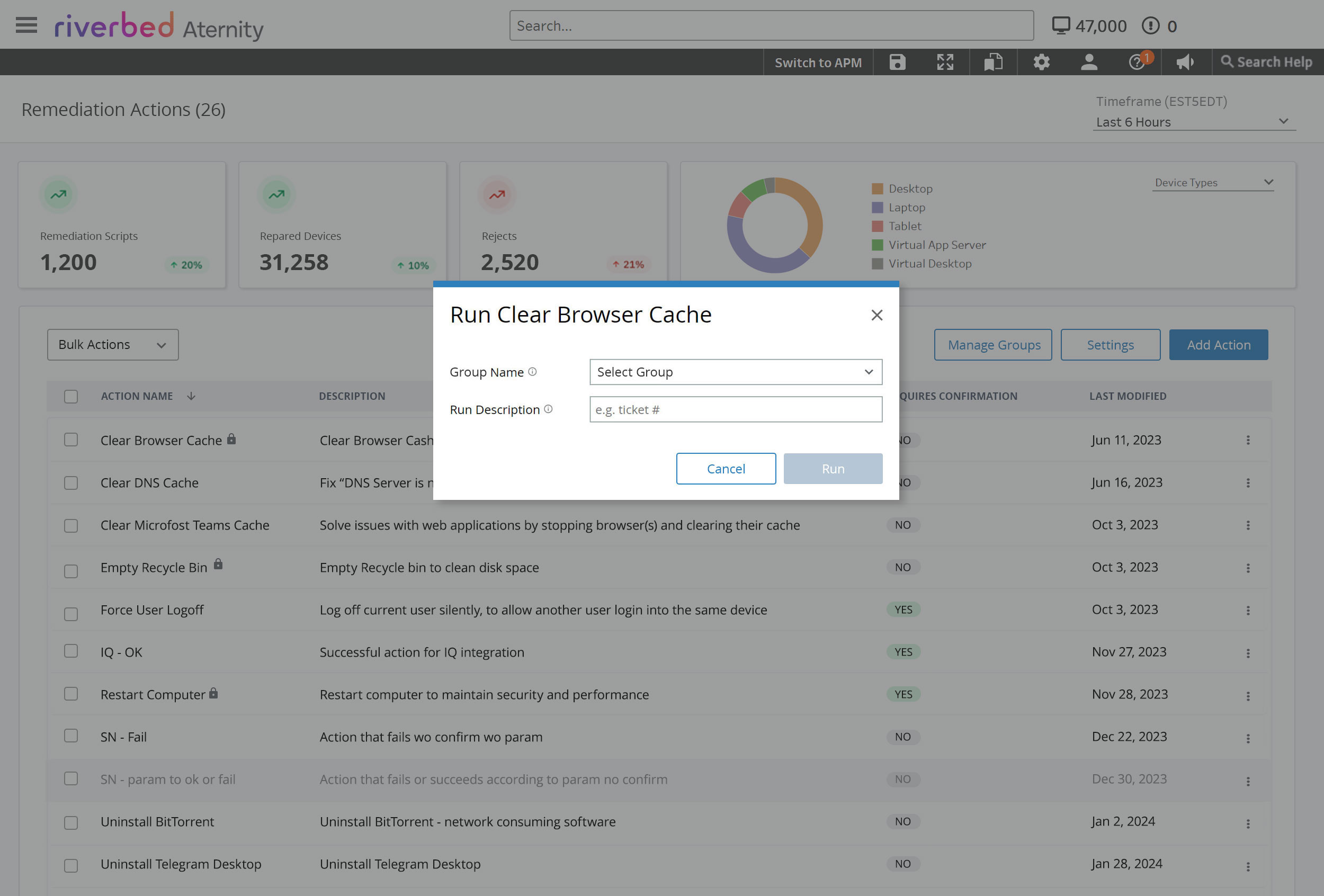
Integration with ServiceNow
Automatic Ticket Creation
Automatically creates a ticket in ServiceNow when a remediation script is run, eliminating manual processes.
Action Tracking
Tracks each remediation action for accountability and audit purposes.
Streamlined Workflow
Eliminates the need for manual ticket creation, reducing administrative overhead.
Improving the User Experience
Challenges & Solution – Enhancing the Remediation Action Modal
The Challenge
The modal for editing/creating remediation actions had several UX issues:
- Validation errors required fixing before reaching the next tab
- Need to navigate through multiple tabs
- Preview alert popup overlapping the modal
- Cluttered appearance and poor focus
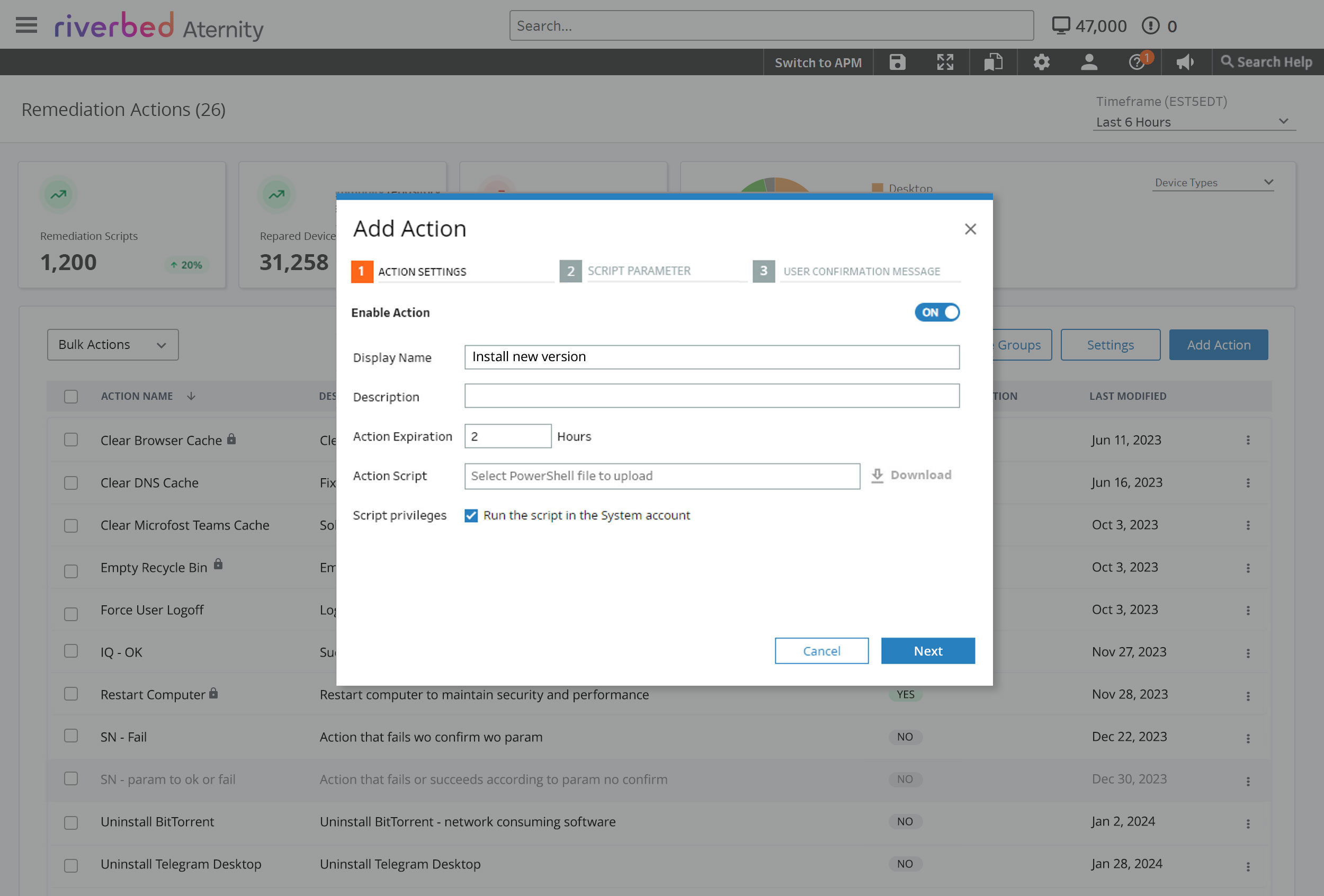
The Solution
I decided to place all the tabs directly on the page instead of within a modal. This approach:
- Helps users stay focused on their task
- Is more user-friendly
- Enhances the appearance of the preview popup
- Eliminates navigation confusion
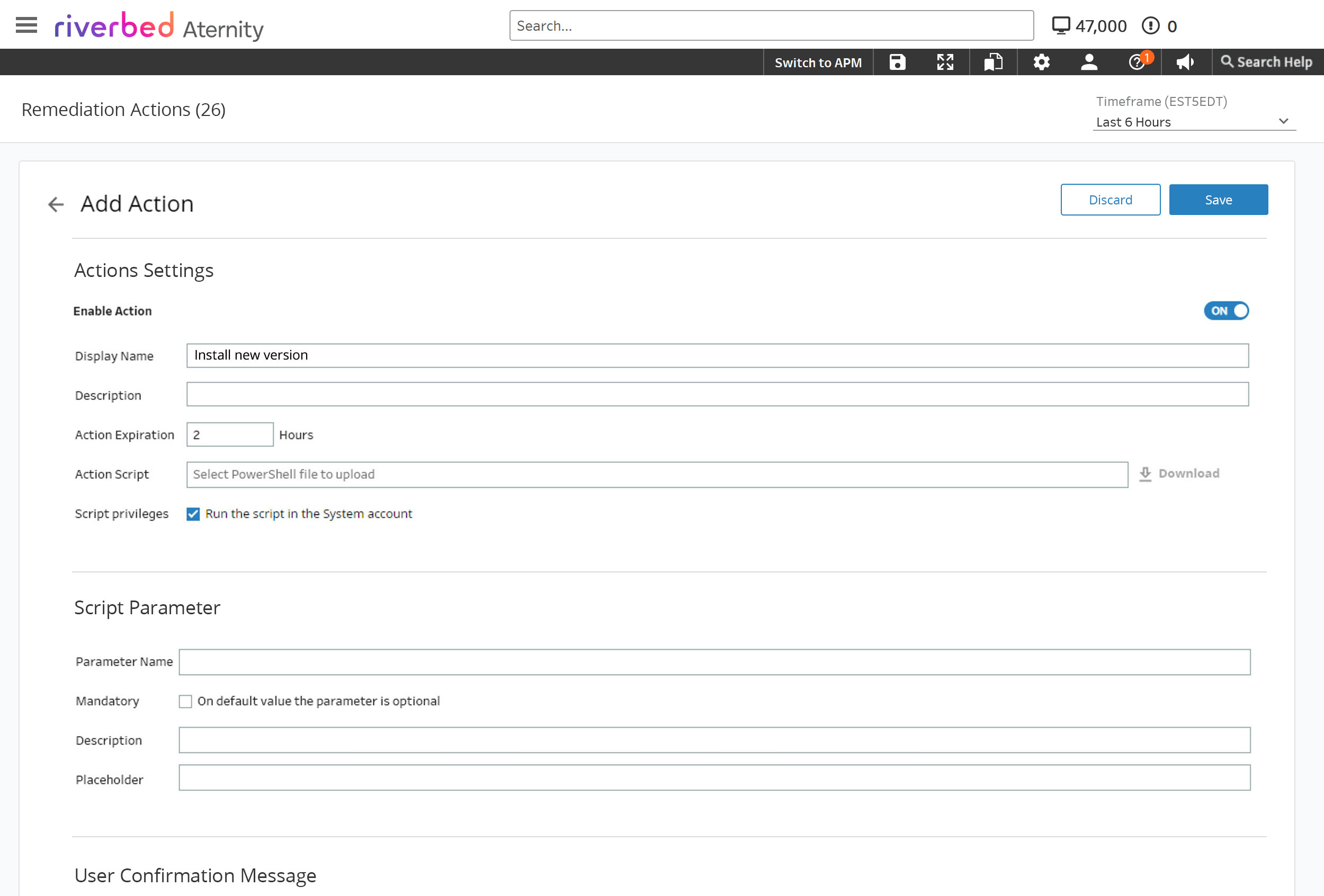
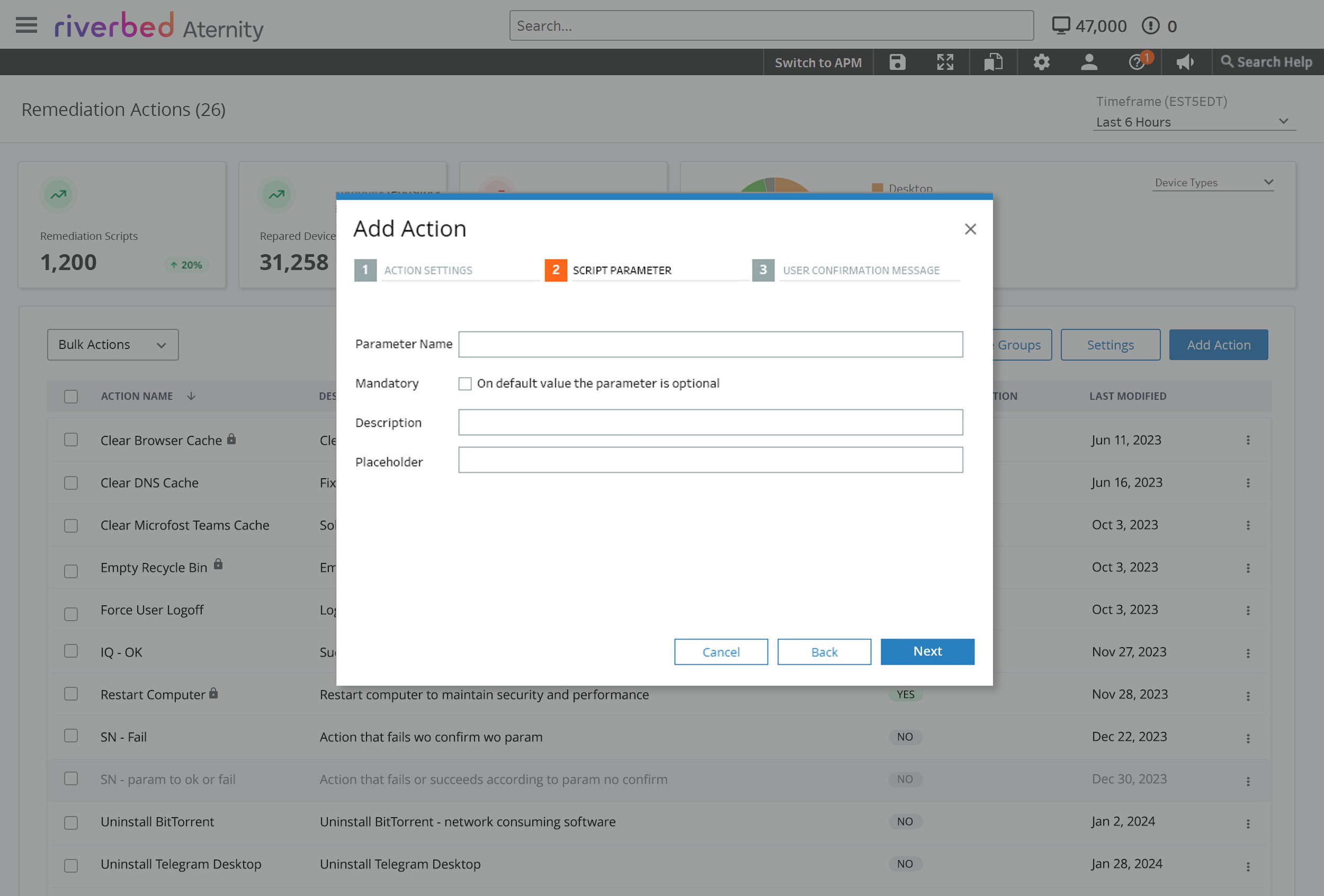
Action Settings
First step displays actions setting with uploading script field. Download button becomes enabled after successful upload.
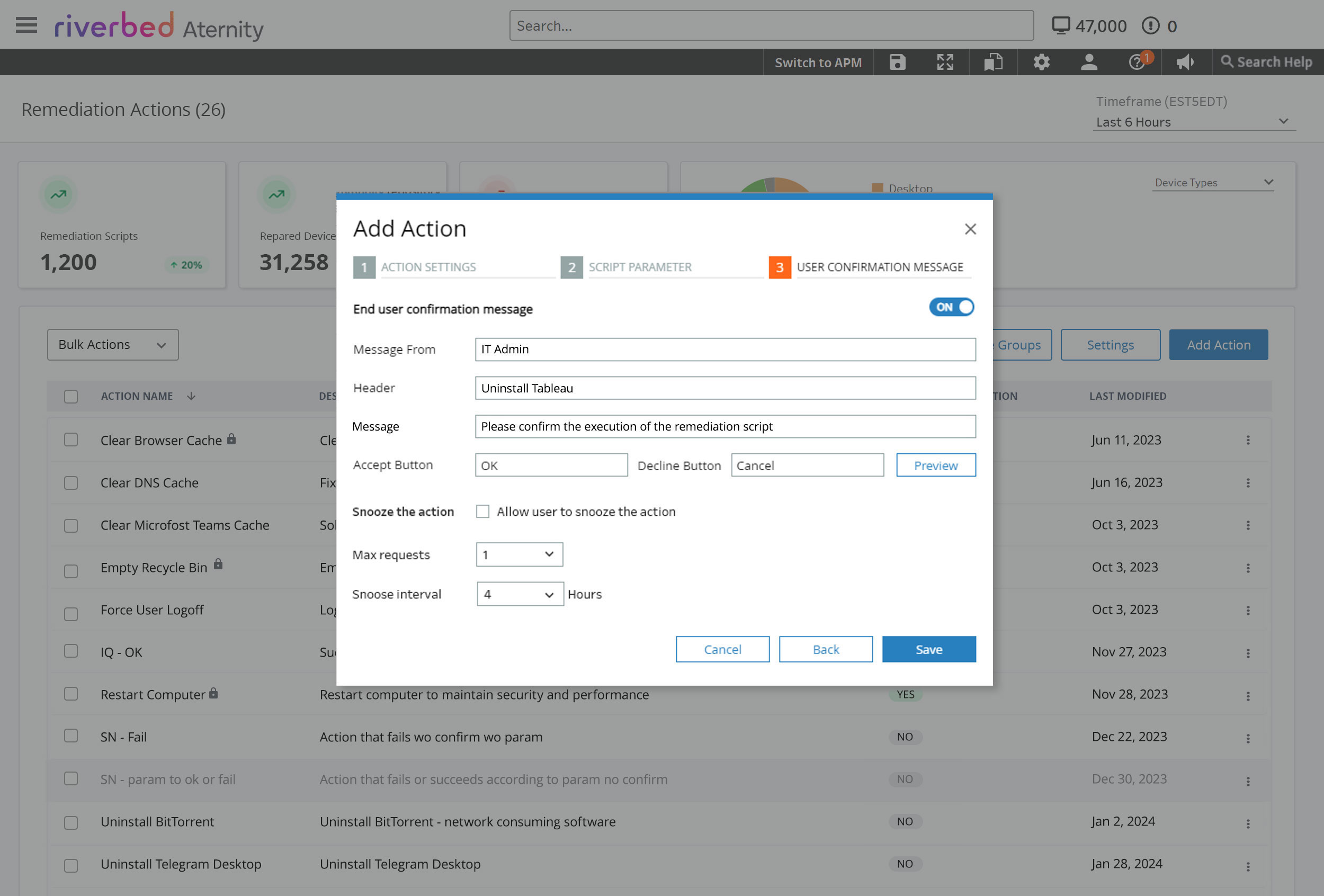
User Confirmation
Third step shows user confirmation message. Admins can toggle the switch to disable confirmation requirements.
Cross-Platform Engine
Admins can execute remediation scripts from multiple screens in Aternity, providing flexibility in how and where scripts are applied.
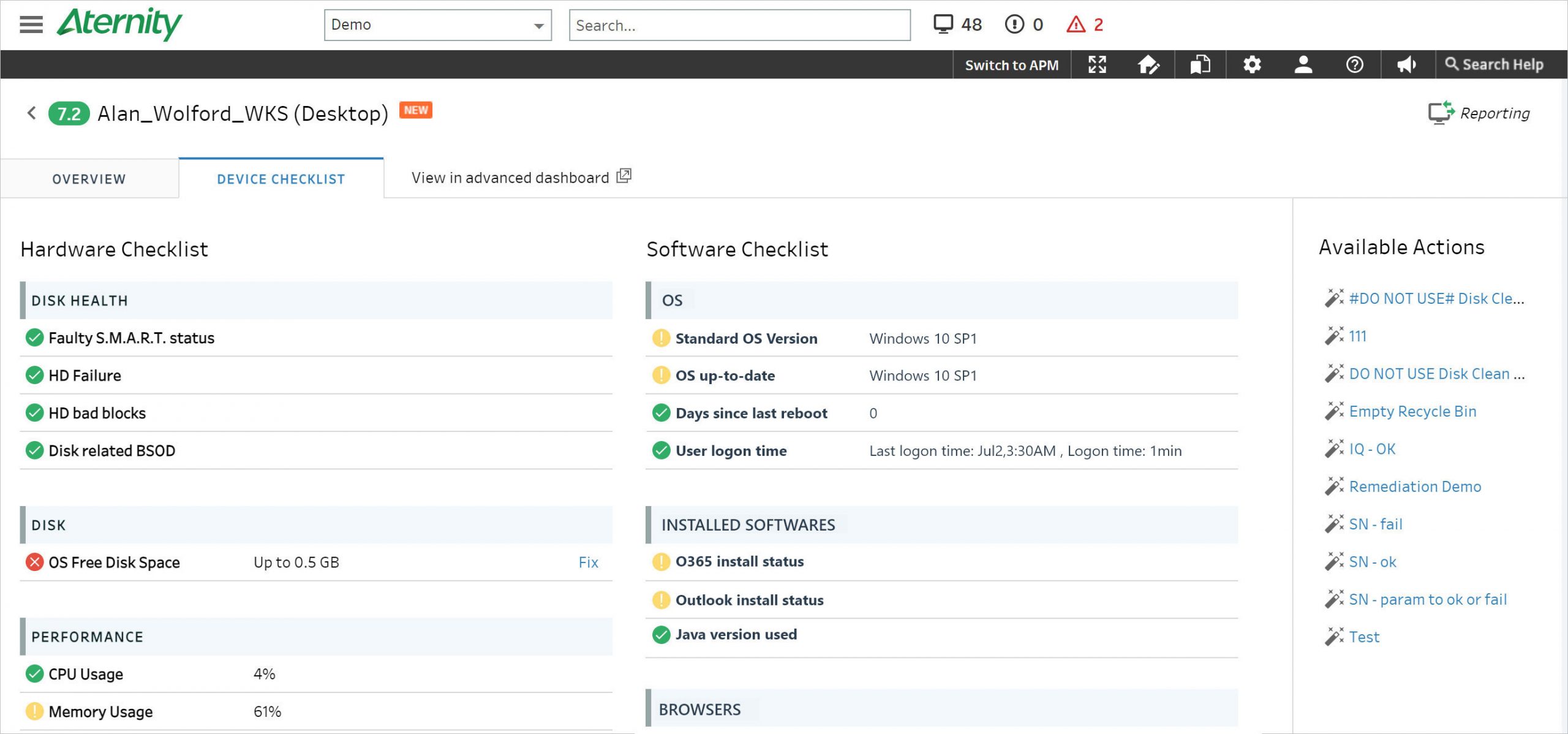
Multiple Access Points
Available from Agents, Alerts, User Experience screens and more
Flexible Execution
Beyond three-dot menus, remediation actions are available through various options
Consistent Experience
Same functionality across all platform touchpoints
Remediation Script Library
Aternity offers a collection of remediation use cases without the need to develop scripts from scratch.
Pre-configured Scripts
Collection of ready-to-use scripts for common device issues
Custom Scripts
IT admins can add their own scripts and import new ones
Easy Discovery
Simplifies finding and applying the right scripts for specific issues
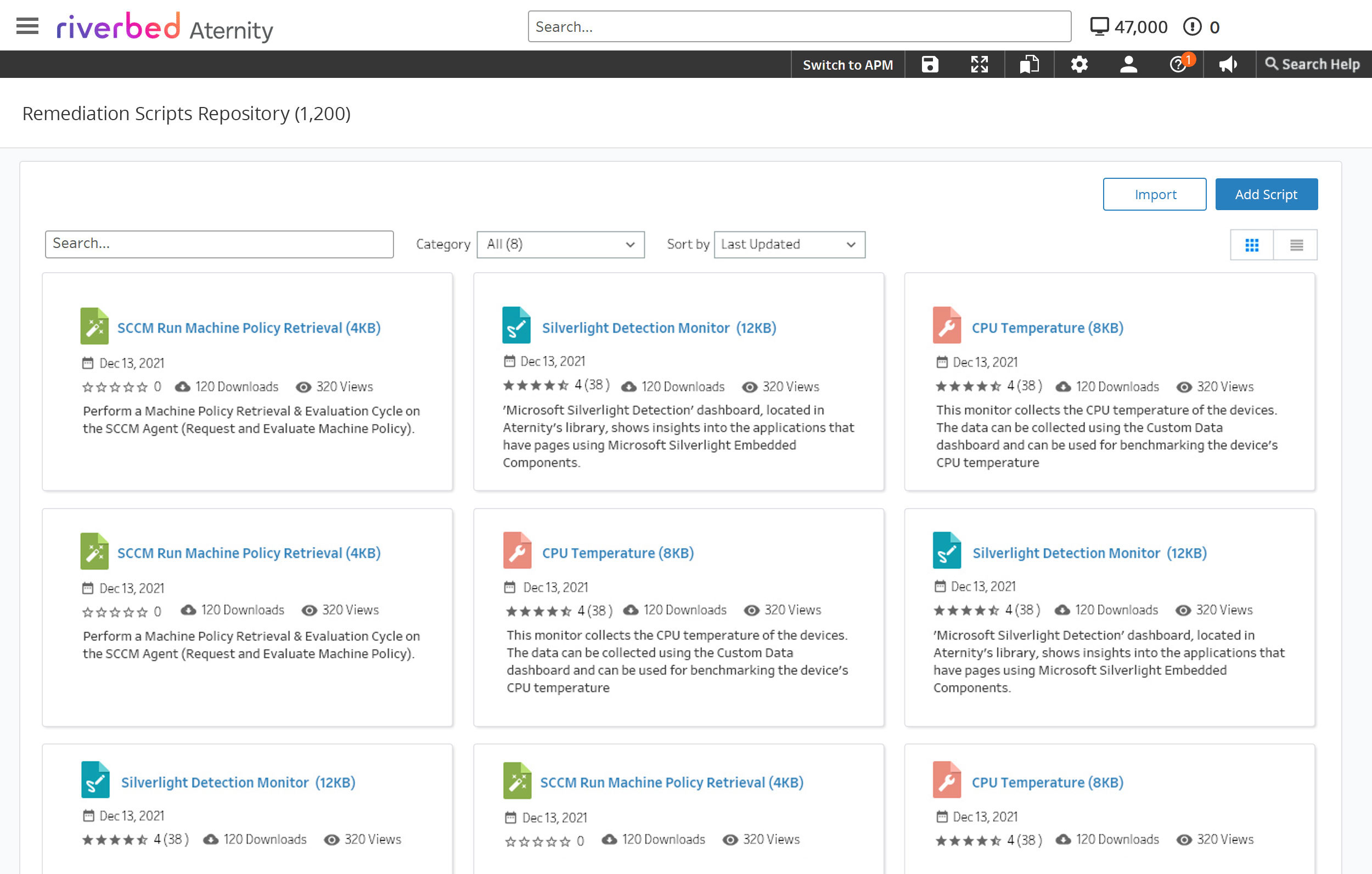
The repository contains signed, tested scripts for both Windows and Mac devices. Features include auto-complete search, categories dropdown, and sorting options.
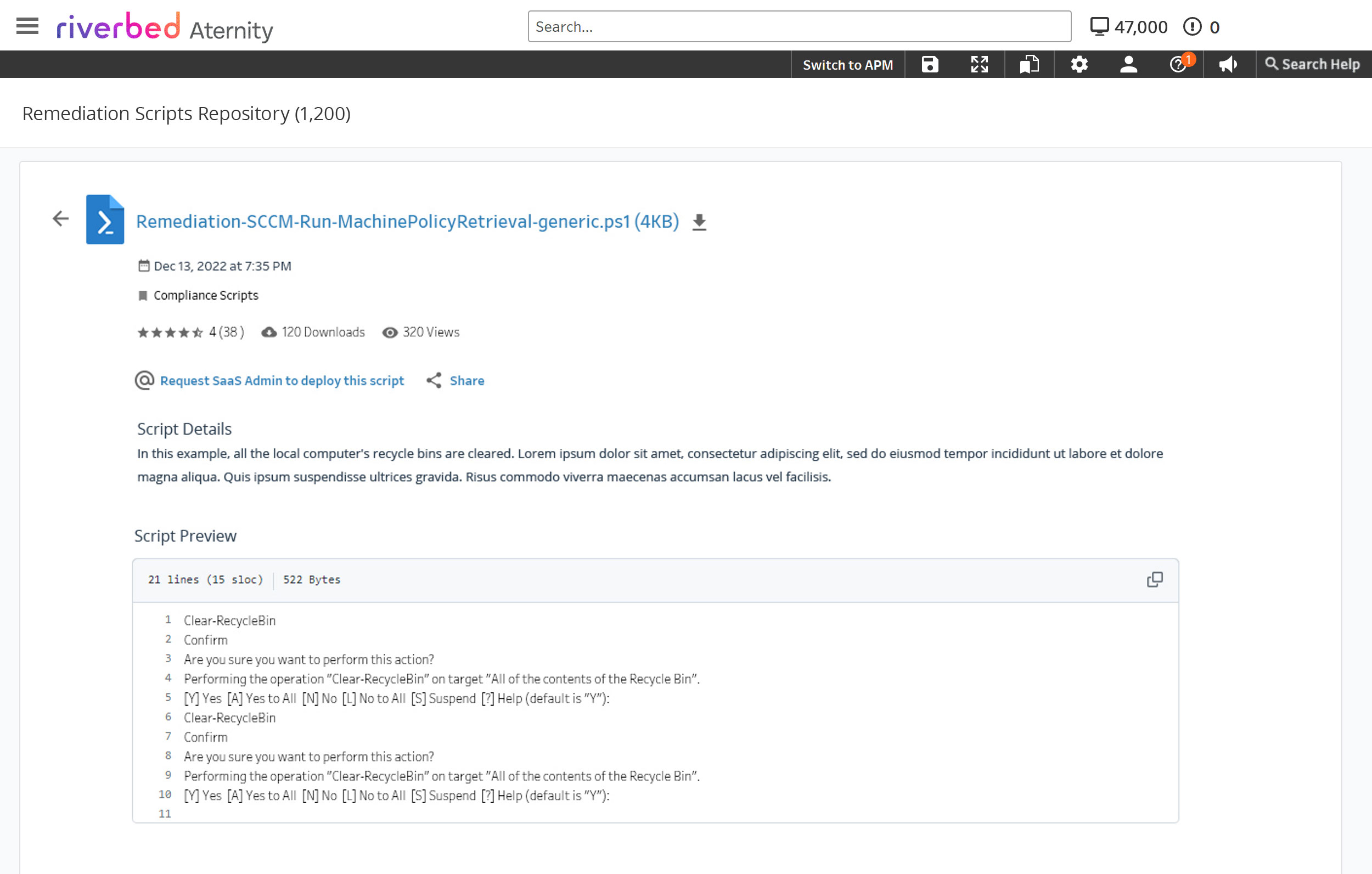
Competitive Analysis
Comparing Riverbed Aternity and Nexthink in terms of remediation actions and automation capabilities.
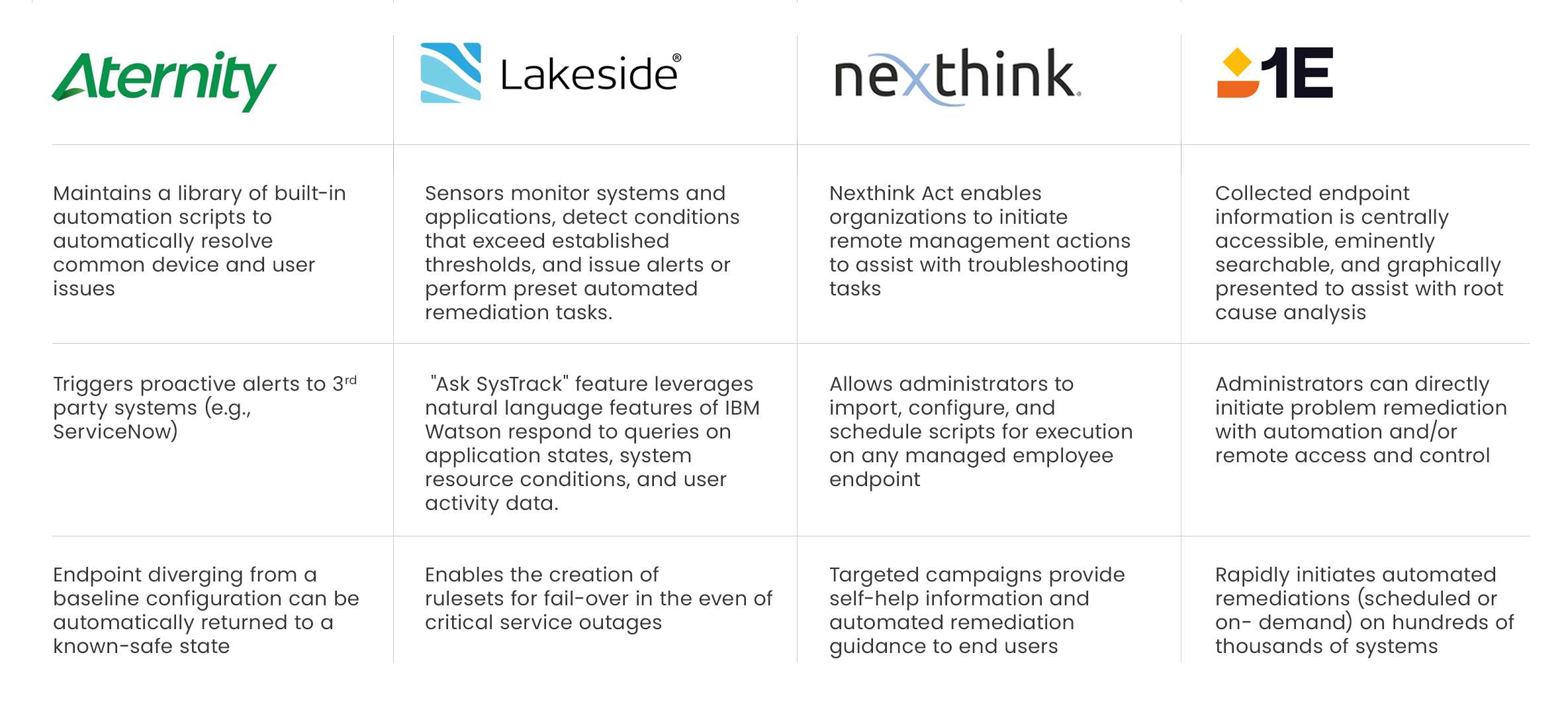
Aternity
Offers automated remediation workflows that help resolve performance issues detected through its monitoring capabilities. Integrates with IT service management tools for automated ticket creation.
Nexthink
Excels in real-time remediation by providing actionable insights that enable IT teams to address issues promptly. Uses automation to fix common problems automatically.
Business Impact
Measurable improvements in time, cost savings, and productivity
User Management & RBAC
Comprehensive role-based access control and user activity tracking
Multiple User Roles
System supports IT admins, support staff, and other roles with different levels of platform access
Permission Control
Define specific actions each role can perform – creating scripts, viewing data, or executing actions
Activity Logs
Track user activity to see who made changes to scripts or initiated actions for accountability
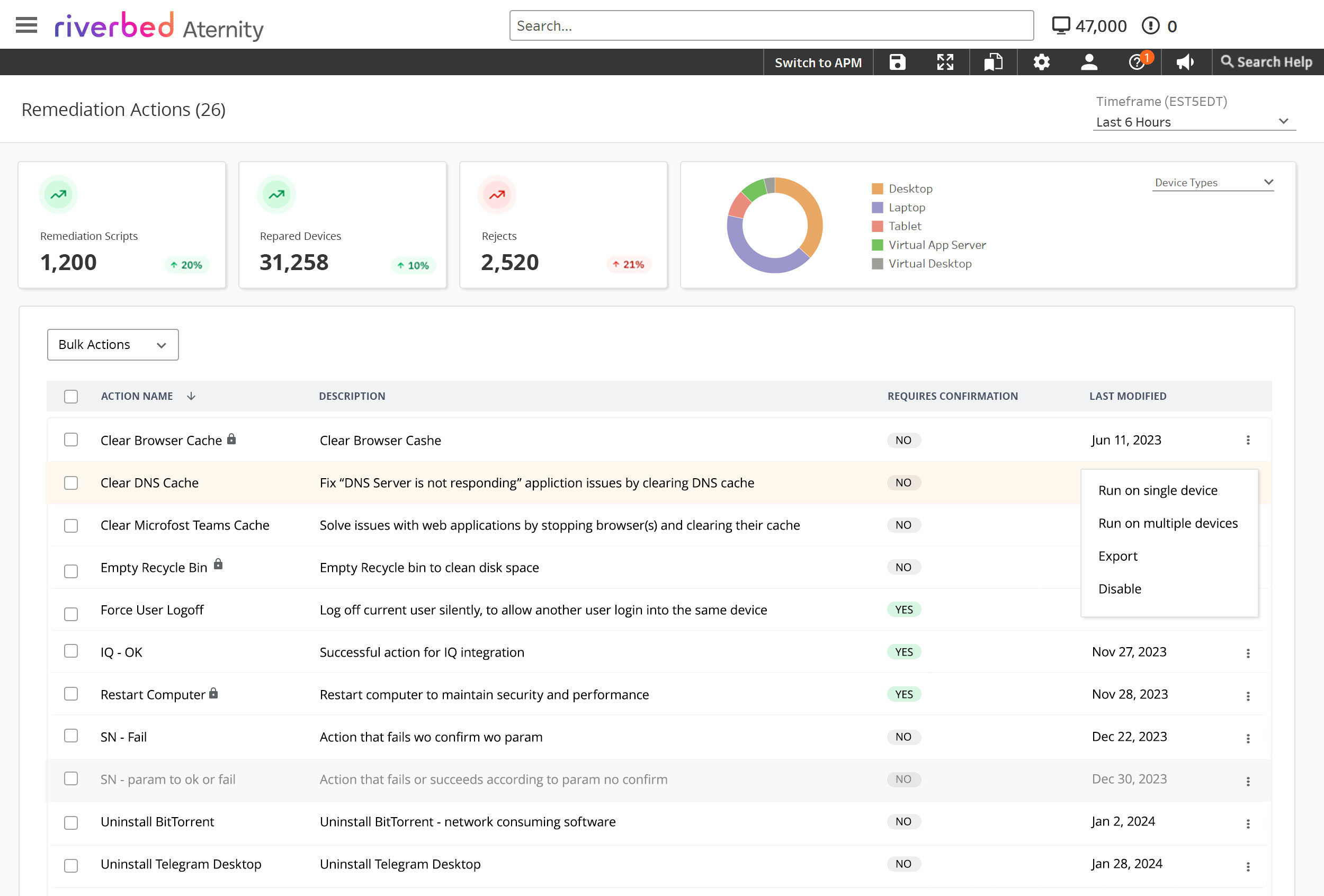
Support Staff Limitations
Support staff role can run scripts but cannot create them. Action buttons and relevant menu items are hidden for this user type, ensuring proper access control.
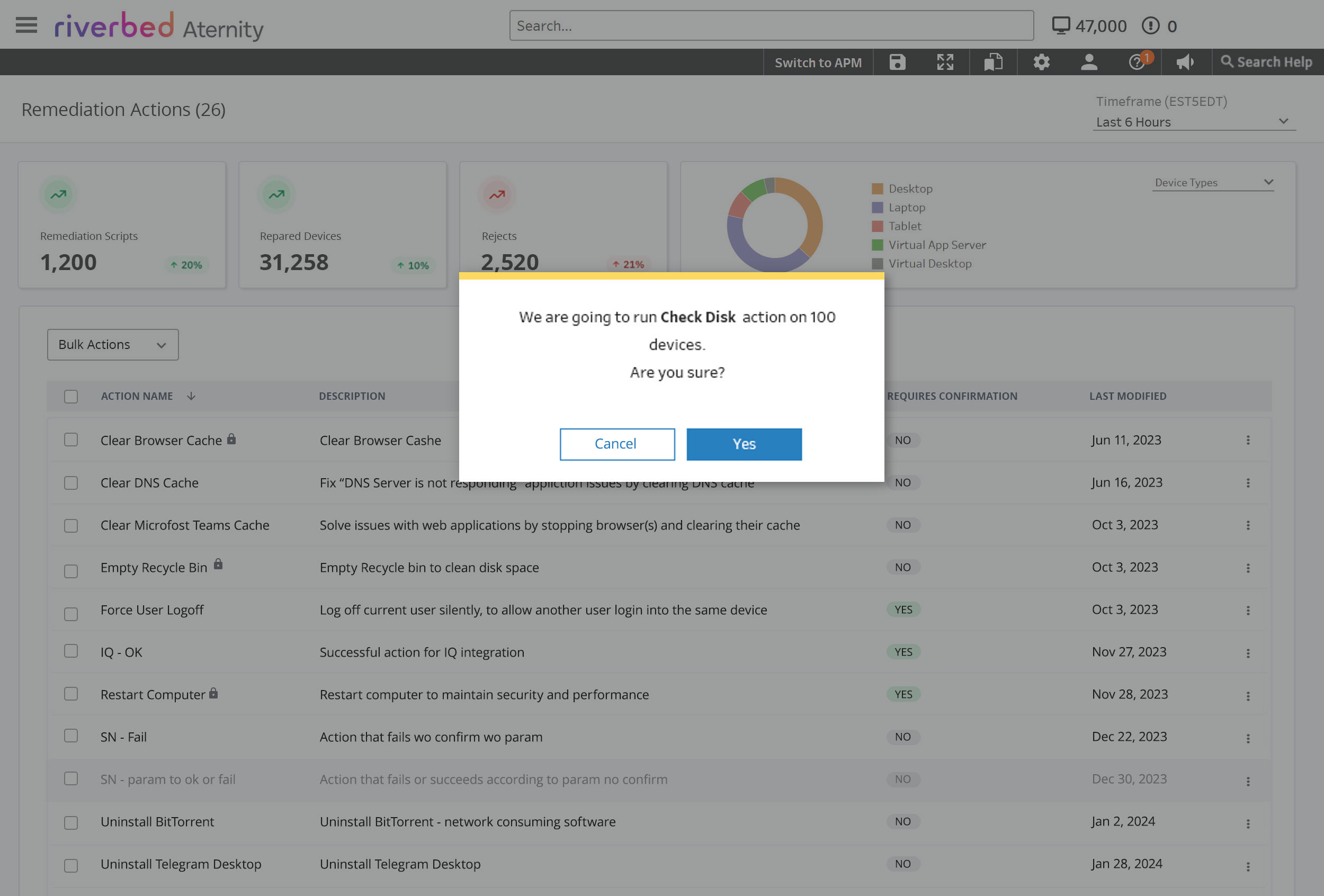
Confirmation Modals
The confirmation modal features a yellow top border to draw attention, indicating actions cannot be undone. Color scheme based on Aternity Design System recommendations.
- Error alerts: Red border for urgency
- Confirmation alerts: Green border for success
- Regular modals: Branded blue for consistency
Advanced Configuration
Branding customization and system protection features
Branding Settings
IT admins can customize the platform by uploading company logos and selecting brand colors, ensuring seamless integration within company branding guidelines.
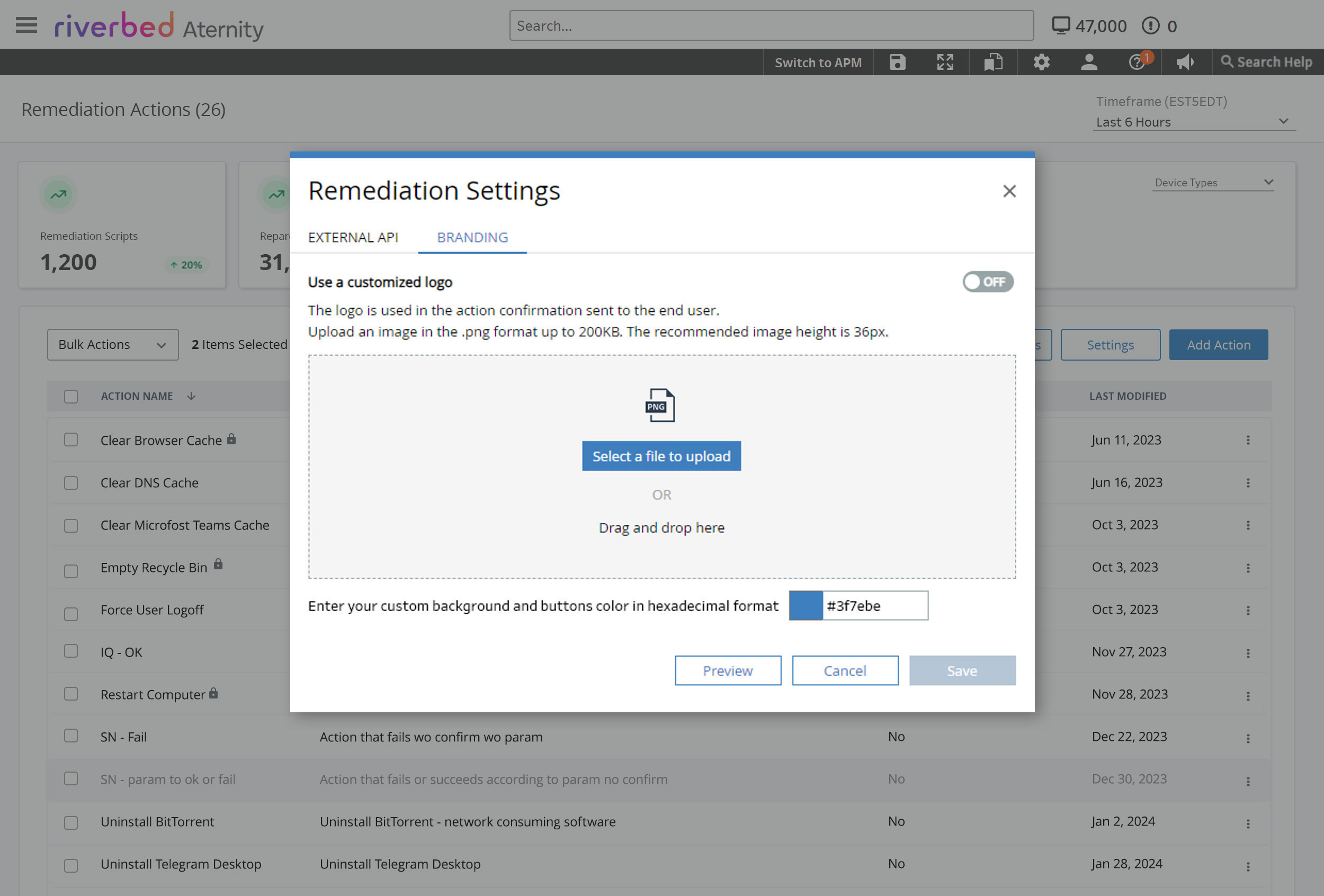
Cooling Options
Critical configuration feature: when a device is closed, the script automatically halts to prevent issues. Cooling period defined on backend with 1-24 hour duration range.
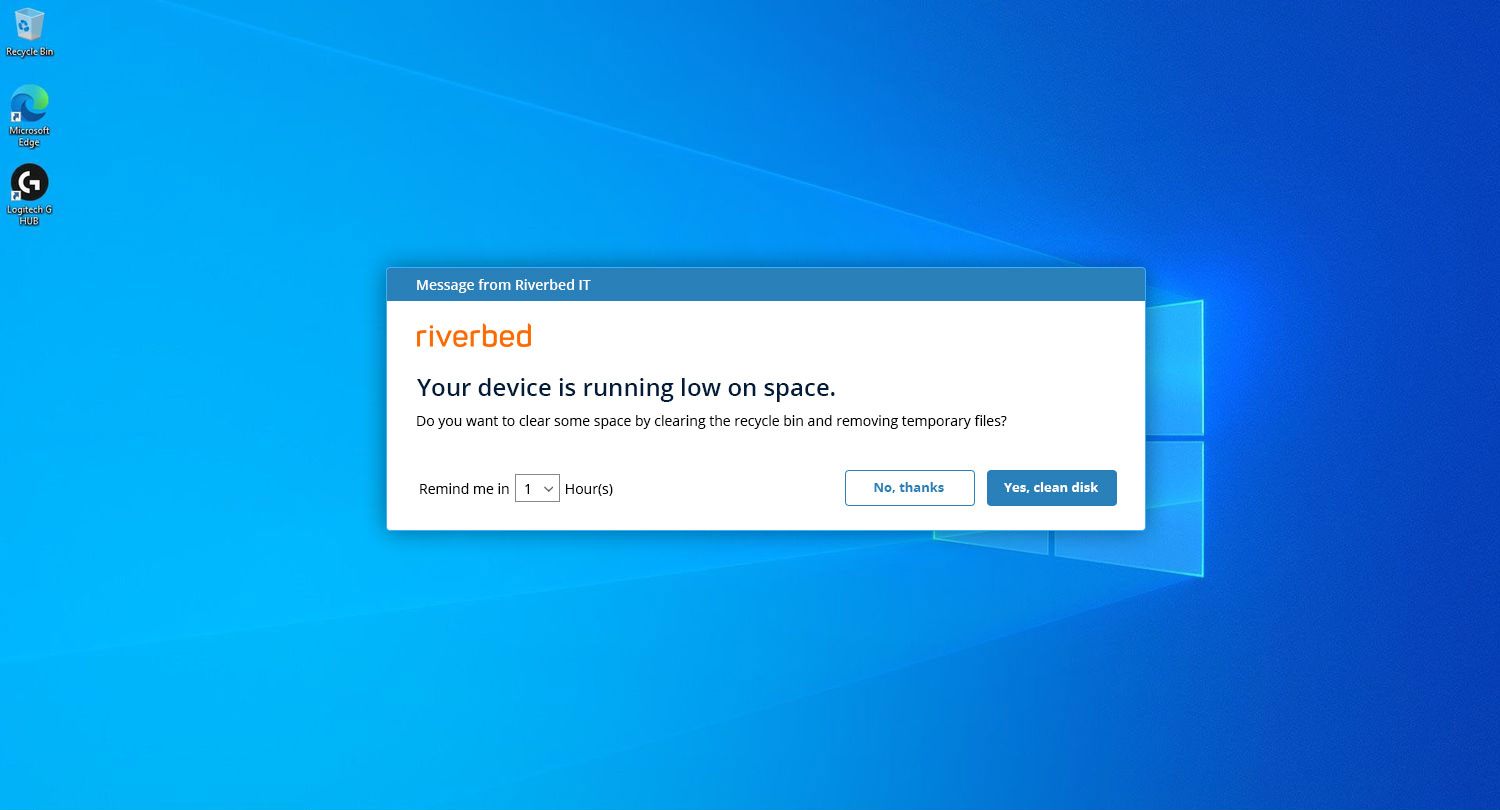
Key Takeaways
Insights gained from the Self Remediation project
Effective Collaboration
Working closely with cross-functional teams, including developers and product managers, is essential for delivering impactful solutions.
Understanding IT Administrator Needs
Gained valuable insights into specific requirements and challenges faced by IT administrators in managing devices.
Device Problem Types Knowledge
Expanded understanding of various device issues and how they affect system performance across organizations.
Optimizing Automated Processes
Gained experience in designing and refining automatic process flows for efficient issue resolution.
Impact of Simple Actions
Learned how simple remediation actions can significantly improve overall device performance and efficiency.
Strategic Button Placement
Identified key locations within the Aternity platform for optimal placement of remediation “Fix” buttons to enhance user experience.